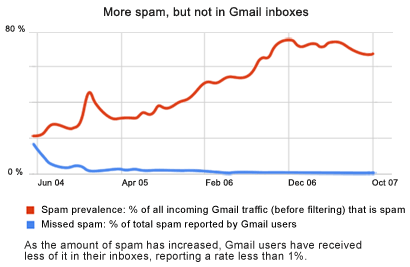Silence Your Email Notification Sound - You don’t have to put up with that annoying noise everytime you get a mail. Head over to Gmail’s settings menu and set the ringtone to silent. Other applications can be configured in a similar way.
Use a File Manager – It is best to use a file manager for phones with huge memory space. An application like Astro will help you browse through the data of your Android phone and carry out other file operations just like you would do on a computer.
Keyboard Shortcuts – Its best to use keyboard shortcuts wherever possible. Just Google search Android keyboard shortcuts to make yourself at home and increase speed with your use of the Android.
Pop Ups – It occurs anywhere and everywhere. If you want to make a pop up message disappear, just hold it and drag it down to remove it.
Google Voice – Install Google Voice and register. This will let you have a number of addon options with the normal ones.
Free Talk Time – An app like Fring, will let you make calls over Google Talk or Skype and that too for free.
Use MP3 As Ringtones – By default, MP3 aren’t available on the selection list for ringtones. For this, create a folder name Ringtones and shift all your songs over to the same folder. Your songs must be available now in the selection list of ringtones.
Alternate Browsers – There are other browsers than the inbuilt ones on the Android like the Dolphin Browser. These browsers offer tabbed browsing and other awesome stuff.
Backup Your Data – using the app MyBackup which saves everything from A to Z on your Android phone with no problem.
Music Junkie – If you are the music junkie, an app like TuneWiki will be really handy. It finds you lyrics of the current song and also lets you listen to internet radio.
Cut, Copy And Paste – Unlike Apple’s fussy cut, copy and what nots to do, here you just keep pressing on any text. In a browser, select Menu and then Select text.
Music Manger – If you got a lot of music, you can manage it by using Double Twist, a handy software. It also lets you import iTunes playlists.
Import Bookmarks – Import important links and pages from your PC to your Android Phone by using an app like MyBookmarks.
RingDroid – This is a handy app that lets you cut a certain part of a song and lets you keep it as a ringtone.
Track your Phone – Mobile Defense is an app that lets you keep track of your phone via the PC on GPS and then wipe off important data.
Photo Editing – Adobe is an expert at this stuff. Download Photoshop.com app to edit photos. Its free and compact too.